How to map local Disk/DVD drive to Azure Virtual Machine?
Anyone familiar with Terminal server or RD already knows how to map local disk/CD to the server.
The same way can be used to map local disk/DVD drive with Azure Virtual Machine, assuming that you already have installed and started VM on the cloud (Microsoft Azure)
Let’s get started!
logon to Microsoft Azure and browse to your Virtual Machine from the portal, and click on the Connect button, you will be prompted to Open or Save the RDP file for the remote session to your VM.
Click on Save and then open the directory where the RDP file was saved.
Right-click on your RDP files, and chooses Edit from the dropdown menu.
You will see the Remote Desktop Connection configuration window.
Click on the Local Resources tab, and in the Local devices and resources section, click on the More… button.
Expand the Drives and select the local drives (CD/DVD) you want to access from within VM on windows Azure
Click connects and then logon to your VM on the cloud…
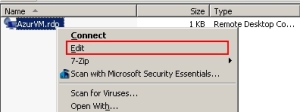

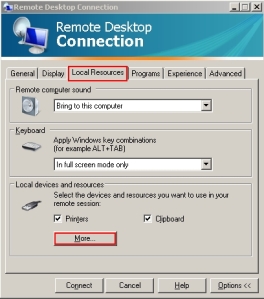


perfect, this is what I was looking for
LikeLike
I can map all local and internal network drives to the VM through this process;
I can see all local and internal network drives once connected to the VM;
I can access local C:\ and internal network drives once connected to the VM;
I can see the local F:\ (DVD drive) once connected to the VM,
BUT I can’t access the local F:\ (DVD drive) from the VM – I get a error pop up –
“You might not have permission to use this network resource.”
“Attempt to access invalid address.”
I am logged in as the only user on the VM with the local login name assigned to the Group
Administrators – Built-in account for administering the computer/domain –
Administrators have complete and unrestricted access to the computer/domain
Any suggestions?
LikeLike
Found the issue –
Local DVD drive was not set up as “Share this folder” under Advanced Sharing
LikeLike
Great write-up, I am normal visitor of one’s site, maintain up the excellent operate, and It’s going to be a regular visitor for a long time.
LikeLike