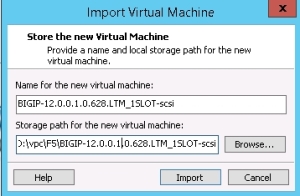Install F5 BIG-IP LTM VE 12.0
I will walk you through the steps for installing and configuring virtual F5 Load balancer Virtual Edition on VMware workstation. (F5 Virtual Edition supported on Hyper-V and vSphere)
- Download the BIGIP LTM
- Import/Install BIGIP
- Configure F5 Load balancer
Download the BIGIP LTM OVA from F5 site after creating account

Import the BIGIP OVA as a VM on VMware workstation

Provide name and storage path for BIG-IP VM and then click Import
Accept the License agreement by clicking “Accept” To continue
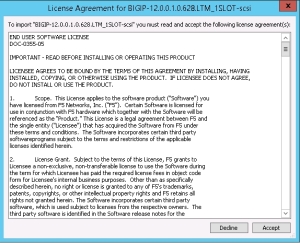
Importing the VM will take a couple of minutes depending on HW

After Import completed, you can modify the network adapter connection based on your network topology and then power on the VM

Click Enter to boot the VM

Installation will take a couple of minutes

Then you will get a login screen, Type username and password
The default Console user
username:root
password:default
Type “tmsh”
 Fig_10
Fig_10
Type” list /sys management-ip”, it will shoe you the management IP addresses, you can change it, in my lab it gets the IP from DHCP server

Use the management IP address mentioned above to access and configure the F5 load balancer.

In my next post I will go through F5 BIG-IP configuration and scenarios